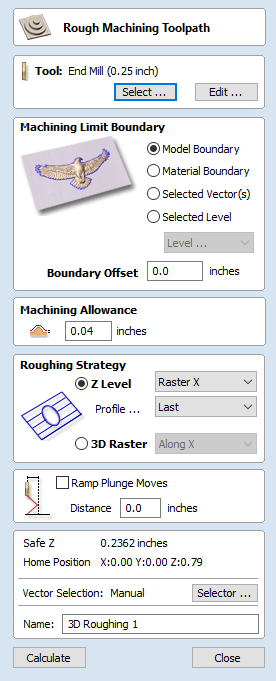
3D Finish Toolpath
Finish Machining is used to machine the final pass on the finished 3D part.
Clicking on this icon opens the toolpath form shown to the right; the functions available within this are described below.
Tool
Clicking the Select button opens the Tool Database from which the required tool can be selected. Clicking the Edit button opens the Edit Tool form which allows the cutting parameters for the selected tool to be modified, without changing the master information in the database.
For most 3D Finishing cuts a Ball Nosed end mill is used with a reasonably small stepover (8 - 12% of the tool diameter is typical). Variations on this tool type such as a tapered Ball Nosed cutter will also work and may offer more strength with smaller tool sizes. The size of tool will depend on the size of the part and the detail within the 3D part. Use the preview function to check the finish quality and detail; if they are not to a high enough standard then the job may require smaller tooling or a smaller stepover. 3D cutting is always a tradeoff between time and quality and an optimum balance of tool size, finish quality, and time to cut. The choices made will always depend on an individual's personal preferences or the specifications of the job.
Machining Limit Boundary
The machining limit boundary defines the area cut by the Finish machining, there are three options:
Model Boundary This uses the combined boundaries of all the visible components in the job. This is defined by the silhouette of the composite model. Note: This is the boundary of all currently visible components and is not controlled by selecting specific objects.
Material Bound ary This uses the boundary of the entire material block (job setup area). Selected Vectors This uses any selected vector or vectors as the machining boundary.Area Machining Strategy
There are two choices of the type of fill pattern that will be used to machine the area with the toolpath; Offset and Raster.
Offset

Calculates an offset pattern projected onto the 3D surface and machined inside the selected vector(s). The cutting direction can be set to either Climb (CCW) or Conventional (CW).
Your choice of Climb or Conventional cutting will largely be dictated by the material that is being machined and you're tooling options. Talk to your tooling suppliers for details about what is most appropriate for your specific application.
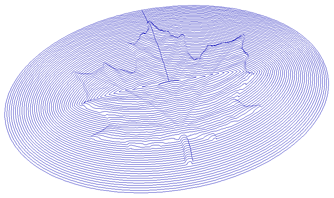
Example of an Offset pattern
Raster

Calculates a raster pattern (lace cut) projected onto the 3D surface and machined inside the selected vector(s), with control over Raster Angle - Between 0 and 90°. 0° will give you a pattern that is mainly parallel to the X axis and 90° is mainly parallel to the Y axis.
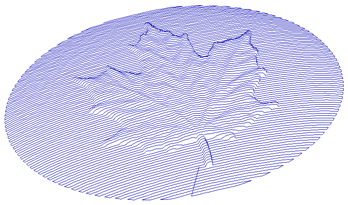
Example of a 3D Raster toolpath at 0°
Stepover Retract
In the Finish Machining Toolpath form a Stepover Retract Value can be applied to the Offset Machine Strategy. If the value you enter is greater than 0 then the tool will lift off the surface of the composite model by this amount when stepping between each offset contour. Depending on your material and tooling, adding a small lift will eliminate perpendicular tool marks between the toolpath contours to potentially improve the finished surface.
Safe Z
The height above the job at which it is safe to move the cutter at rapid / max federate. This dimension can be changed by opening the Material Setup form.
Home Position
Position from and to that the tool will travel before and after machining. This dimension can be changed by opening the Material Setup form.
Vector Selection
This area of the toolpath page allows you to automatically select vectors to machine using the vector's properties or layer.
Name
The name of the toolpath can be entered or the default name can be used.